1 - Open the up to update Oculus app on your VR-READY PC.
For a better connection experience, please
→ From your Quest 2 headset, press [oculus button] to open the universal menu
→ Select Settings
→ Select Experimental, then click next to Air Link to turn off.
STEP 1 :Select Settings in the left menu.

STEP 2 :Select the General tab. Next to Unknown Sources.

STEP 3 :Confirm to allow content from unknown sources.

2 - Turn on your Quest 2 or Quest with up to date soft ware.
3 - Plug your DESTEK Link Cable into a USB 3.0 port on your PC, and then plug the other end into your headset.

4 - A message displays in VR prompting you to Allow access to data. Select Allow If you mistakenly select 'Not Now', you must unplug your USB cable from the Quest and plug it back in.

5 - When prompted to Enable DESTEK Link Cable, select Enable to begin remote rendering using DESTEK Link Cable.
For more support, please contact DESTEK Customer Service by the email:
support@destekvr.com

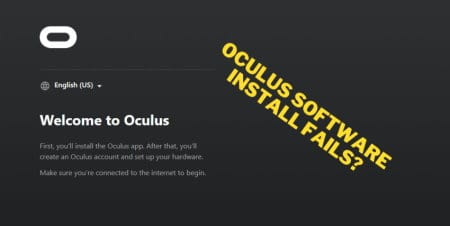

Leave a comment
All comments are moderated before being published.
This site is protected by hCaptcha and the hCaptcha Privacy Policy and Terms of Service apply.