What needs to be prepared?
1: A smart phone, ios or Android can work. It is recommended that the screen size be above 4.7inch. Mobile phones smaller than 4.7inch will experience a poor experience whether they are watching movies or playing games.
2: A VR Headset. Here we take our DESTEK V5 Headset as an example.
3: Bluetooth remote control. Must be equipped when playing some games that require a remote control.
PS: At the bottom of this article is a link to the video of the V5 Headset we used. If you do n’t like to read text, you can drag it to the bottom and click the link directly to watch the operation video on Youtube to learn how to use it.
Step 1: Download the VR APP on your phone; if you do n’t know what application to download, you can click the following link (this is our carefully prepared movie watching application and game application), and then choose the appropriate one according to the smartphone platform Application to click and install.
https://www.destek.us/pages/recommended-vr-apps
Step 2: Open the VR application. Here we take Youtube as an example. Use your iPhone to open the Youtube APP, select the video you want to watch, and then select VR mode after opening. At this point, the video changes to left and right dual-screen VR mode.




We will find that the screen is smaller in VR mode at this time. We need to scan the QR code provided on the VR Headset to match our VR Headset. At this time we will find that the screen becomes larger to fit the screen size.




Step 3: Open the front cover of the VR Headset. For best results, point the phone at the centerline and join to ensure that the phone is centered. Then close the front cover.


Step 4: Put on VR Headset, because each person's head shape is different, you also need to manually adjust the headband, adjust left and right and up and down elasticity, until it is comfortable and stable again. PS: Myopia friends can wear glasses directly use.

Step 5: Because each person's interpupillary distance is different, you also need to adjust the interpupillary distance. Adjust the interpupillary distance adjustment button at the bottom until you can see the screen content accurately and clearly.

When using Youtube to watch VR movies, you can use the touch buttons on the V5 Headset to control play / pause, previous, next and other functions, and you can directly jump to a certain point in time to start watching. Very convenient。
How to use DESTEK V5 headset tutorial: https://destek.us/pages/how-to-use-destek-v5-vr-headset



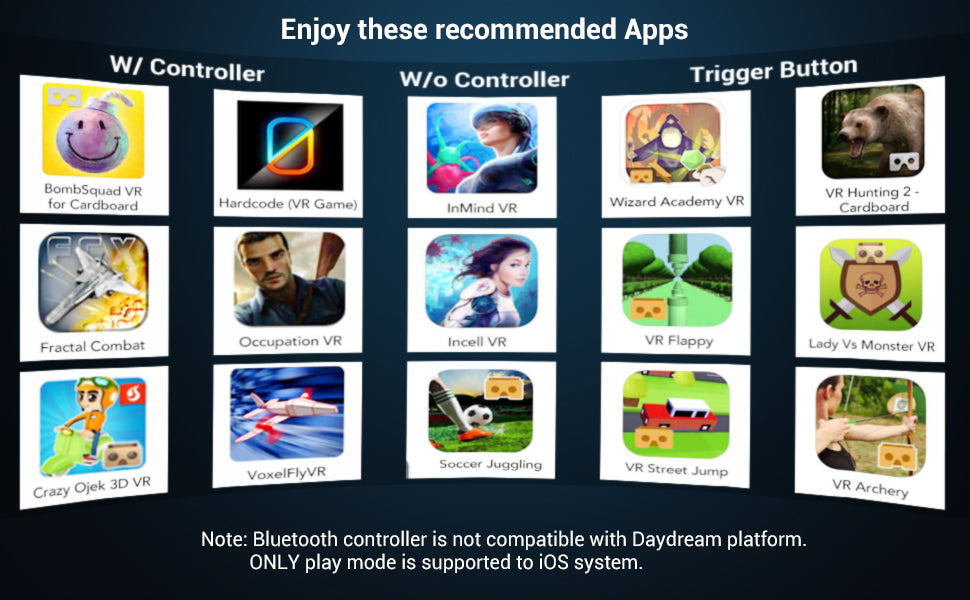
1 comment
eivbzgiceg
Muchas gracias. ?Como puedo iniciar sesion?
Leave a comment
All comments are moderated before being published.
This site is protected by hCaptcha and the hCaptcha Privacy Policy and Terms of Service apply.