When you install the Oculus app on your PC computer, it'll install on the C: drive. If you want to install the app on a different system drive, make sure the new system drive has sufficient free disk space and is formatted to use the NTFS file system.
To install the Oculus app on a different system drive:
-
1.Press the Windows key + R to open the Run command
-
2.Enter the following path: [drive]:\Users\USERNAME\Downloads\OculusSetup.exe/drive=[new system drive]
-
Replace [drive] with the letter of the drive where Oculus was downloaded to.
-
Replace [new system drive] with the letter of the new drive you'd like to install Oculus to.
-
Examples:
-
C:\Users\USERNAME\Downloads\OculusSetup.exe /drive=D
-
C:\Users\USERNAME\Downloads\OculusSetup.exe /drive:D
-
-
-
3.Click OK.
The Oculus app will then open and attempt to install the app on the new drive you've chosen.
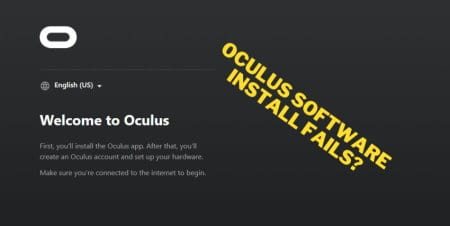


16 comments
shh who is this
It doesnt work, im trying to download on D drive, but never downloaded it on C drive.
@Vinthepro7 on YT
It doesn’t work, so I hate you.
Marcus
Doesnt work. The occulus app tryes to launch but then nothing
Landon
BRO OMG. YOU ARE LITERALLY A LIFESAVER. I’ve been trying to figure this shit out but I couldn’t. Thank you so much! You’re a real one!
Michael
It’s awesome that I have to do this in order to run this POS equipment. Returning ASAP.
Leave a comment
All comments are moderated before being published.
This site is protected by hCaptcha and the hCaptcha Privacy Policy and Terms of Service apply.