When you install the Oculus app on your PC computer, it'll install on the C: drive. If you want to install the app on a different system drive, make sure the new system drive has sufficient free disk space and is formatted to use the NTFS file system.
To install the Oculus app on a different system drive:
-
1.Press the Windows key + R to open the Run command
-
2.Enter the following path: [drive]:\Users\USERNAME\Downloads\OculusSetup.exe/drive=[new system drive]
-
Replace [drive] with the letter of the drive where Oculus was downloaded to.
-
Replace [new system drive] with the letter of the new drive you'd like to install Oculus to.
-
Examples:
-
C:\Users\USERNAME\Downloads\OculusSetup.exe /drive=D
-
C:\Users\USERNAME\Downloads\OculusSetup.exe /drive:D
-
-
-
3.Click OK.
The Oculus app will then open and attempt to install the app on the new drive you've chosen.
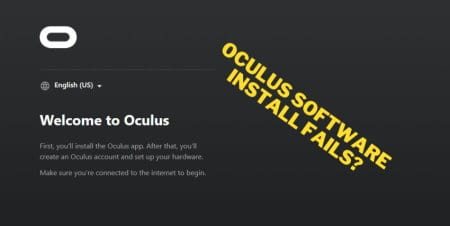


16 comments
Mike
Yesss! thank u
Solo copié la ruta del setup y al final puse la letra de la unidad donde quería instalarlo
Anastasios-Antonios
Hi from Greece. It works!
But there is a catch…. there should be a space between OculusSetup.exe and /drive=
(space after .exe)
Fuck Zukerberg
Fuck Zukerberg for this stupid software
John Doe
You know, normal app developpers make it so the app you download offers a built-in way to alter installation path. At the very, very least, the app should try to install by default in the folder you place it in. What kind of fucking moron decided the only way to alter the path should be to open the fucking console?? (These instructions do not work, by the way.)
Matthew Sportelli
It didn’t work my oculus set up is still downloaded under my C drive and I can’t play. :(
Leave a comment
All comments are moderated before being published.
This site is protected by hCaptcha and the hCaptcha Privacy Policy and Terms of Service apply.