When you install the Oculus app on your PC computer, it'll install on the C: drive. If you want to install the app on a different system drive, make sure the new system drive has sufficient free disk space and is formatted to use the NTFS file system.
To install the Oculus app on a different system drive:
-
1.Press the Windows key + R to open the Run command
-
2.Enter the following path: [drive]:\Users\USERNAME\Downloads\OculusSetup.exe/drive=[new system drive]
-
Replace [drive] with the letter of the drive where Oculus was downloaded to.
-
Replace [new system drive] with the letter of the new drive you'd like to install Oculus to.
-
Examples:
-
C:\Users\USERNAME\Downloads\OculusSetup.exe /drive=D
-
C:\Users\USERNAME\Downloads\OculusSetup.exe /drive:D
-
-
-
3.Click OK.
The Oculus app will then open and attempt to install the app on the new drive you've chosen.
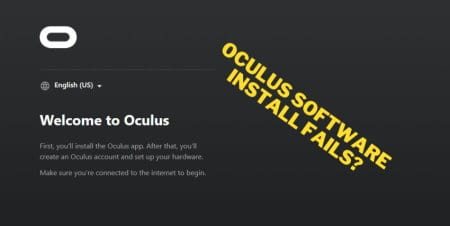


16 comments
Lapple
I cannot download it on an external drive why?
Leave a comment
All comments are moderated before being published.
This site is protected by hCaptcha and the hCaptcha Privacy Policy and Terms of Service apply.